DISCLAIMER: This blog serves as a teaching and demonstration tool. It is NOT affliated or endorsed by any organisation.
September 07, 2008
Test: Archive.org music player
August 04, 2008
Suggestions from workshop participants
- Use appropriate tools to apply in courses and prgs
- Enrich the learning experience for students
- using new media as a form of learning and teaching
- Use blog to showcase book reviews
- Contribute to NLB Read & Reap
- Better support the curriculm
- increase readership
- greater student participation in library activities
- create a more vibrant community
- Achieve higher level of literacy
- Sharing of media resources (share school media content with others)
- Increase students interest in books
- Using new media to attract students to the library
For this workshop.
August 03, 2008
Your Library and New Media: Collaboration through Social Networking
For the International Conference on Teaching and Learning with Technology (ICTLT), 5-6 Aug 2008.
Pre-conference workshop (4 Aug 2008):
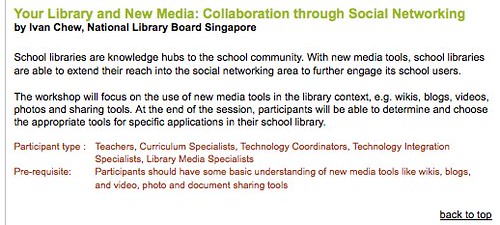
A SELECT LIST OF ONLINE TOOLS
Blogs
Wikis
Video-sharing
Podcasting
Photos
Powerpoint slides
Other Social Networking platforms
- Twitter.com
- Ovi (Nokia) [see Wikipedia entry]
- Delicious.com (social bookmarking) | my example
- SharedCopy
Copyright & Creative Commons
- Copyright (IPOS)
- Copyright Act (Singapore Statues)
- Creative Commons (see: Comic | Video)
- Photos: Flickr.com
- Music: ccmixter.org
- Google Advanced Search (click on the "+" sign that says "Date, usage rights, numeric range, and more").
- MIT open courseware project
- Internet Archive
Some considerations in selecting a social sharing service (please add your thoughts as comments)
- What are your goals & objectives?
- Are you prepared for your works to be used without attribution?
- Free or Fee, or both
- Ease of Use
- Is that service popular? (why do you think this matters?)
- Who are the main users of that service?
- What's the popular image/ branding of that service?
- What's your preferred degree of control of your content? (e.g. private Vs. public access, moderation)

This work by Ivan Chew is licensed under a Creative Commons Attribution-Noncommercial-Share Alike 3.0 License. Feel free to use this as per the terms of use. For permissions beyond the scope of this license, or if you wish to clarify what the license mean, please contact via RamblingLibrarian [at] gmail.com.
May 30, 2008
Workshop 1.3 – New Media – How to set up a school library blog with no budget
S chool Library Symposium - 30 May 2008, Jointly organized by NLB & MOE
chool Library Symposium - 30 May 2008, Jointly organized by NLB & MOE
Workshop 1.3 – New Media – How to set up a school library blog with no budget
By Mr. Ivan Chew, Manager, Adults & Young People’s Services
Aims of the session:
Understand how blogs can be used as publicity tools to engage students and the school community
Through a hands-on exercise, learn how to create and manage a school library blog
Learn how to engage bloggers and users in the blogosphere
YOUR ASSIGNMENT FOR THE NEXT 1.5 HOURS
- Create a blog with Blogger.com
- Publish at least THREE posts (suggestions: Record the learning points from this workshop. Or interview the person next to you.)
- Add your blog here, by leaving a comment
- Delete your blog (if you choose to do so)
CREATING A BLOGGER.COM BLOG - ON-SCREEN NOTES: START HERE
REFERENCES
- Creating blogs with Blogger.com
- Tips on using Blogger.com
- A highly subjective and biased list of social media tools for libraries, librarians, library school coordinators
Questions & Comments? Contact me via my blog.
A highly subjective and biased list of social media tools for libraries, librarians, library school coordinators
Here's a highly subjective and biased list of social media tools for libraries, librarians, library school coordinators :)
Useful stuff for librarians/ libraries
- Online image editor: Snipshot.com
- Shorten long URLs: TinyURL.com
- Maps: earth.google.com | maps.google.com
- Instructional: www.instructables.com
- Mindmapping tool: cmap.ihmc.us
- Open Source audio editing software – audacity.sourceforge.net | Audacity tutorials - audacity.sourceforge.net/help/tutorials
- Creative Commons - CreativeCommons.org
- ASK! a librarian - www.pl.sg
Blogs, Wikis & other social media platforms
- Blogs: Blogger.com | Wordpress.com
- Messaging: Twitter.com
- Wikis: Wikispaces.com | wetpaint.com
- Social bookmarking: del.icio.us
- Photosharing: Flickr.com | picasaweb.google.com
- Video-sharing: YouTube.com | TeacherTube.com | video.google.com
- Cataloguing: www.librarything.com
- Powerpoint: Slideshare.net
- Audio/ Video depository and resource: www.archive.org
- Documents: docs.google.com
- Online Annotation: sharedcopy.com | zotero.com
- Podcasting: podbean.com | odeo.com
RSS/ Feed Readers/ Alerts
- RSS readers: www.google.com/reader | www.bloglines.com
- What's RSS? Video from the CommonCraftShow
- Alerts: www.google.com/alerts
Search
Blog search: Blogsearch.google.com | Technorati.com
Blog 'Bulletins': Tomorrow.sg | Yesterday.sg
Statistical tools - www.sitemeter.com | www.statcounter.com | www.google.com/analytics
Discussion forums/ mailing lists: groups.yahoo.com | groups.google.com
May 26, 2008
Updated: Creating blogs with Blogger.com
Click on the images to view additional notes.
Login/ Create Blog
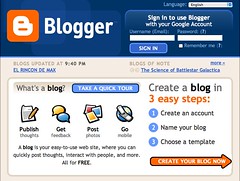
Go to Blogger.com to sign up for an account.
STEP 1: Create a Google account
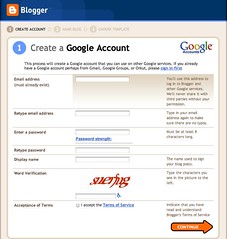
You need a Google user account in order to create a blog with Blogger.com ('cos Blogger.com is owned by Google).
You don't need to create an account if you already have Google-related accounts like Gmail and Google Groups (read the instructions below the header "Create a Google Account".
Blogger.com requires you to enter an email address (you can always create an additional email account Gmail, Yahoo! or Hotmail).
TIP: Write down all the addresses/ IDs/ passwords that you create along the way. And keep this safe (destroy it once you've committed it to memory). Some participants get confused after signing up for a few things along the way, that they can't log in to their accounts when they try to do after the session)
The Word Verification is a feature for blogger to ensure it's a human being that's creating an account, rather than an automatic program (spambot).
IMPORTANT: Keep your password secret. Google will never, ever ask you for your passwords. If you ever receive any emails asking you for your account ID and passwords, read it very very carefully and you probably should ignore it. Because they are likely to be scam mails.
STEP 2: Name your blog
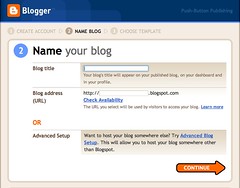
Here, you're required to enter a Title for your blog and the blog URL (the blog title can easily be changed later, from your Settings Tab. For the URL, it can also be changed provided it's not taken up by someone else. So at this stage, it's best to choose wisely at this stage).
TIP: Use the Check Availability link to confirm that your desired URL is available. Then write the URL for easy reference.
STEP 3: Choose a template

Choose a blog template. You can always change the design later. So don't spend too much time at this stage. There aren't much designs to choose from and you can spend more time customising your blog later.
Confirmation of new blog
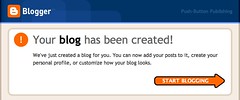
Congratulations! You now have a blog.
Create/ Publish Post
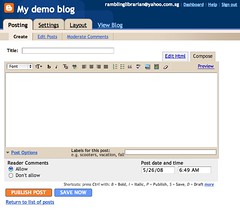
This is where you create a new post. It's almost like composing and sending an email.
Dashboard
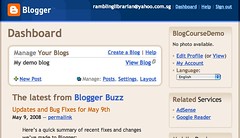
When you next login to Blogger.com, you'll see your Dashboard. This is where you can create a new blog, and also access your existing blog(s).
Settings tab
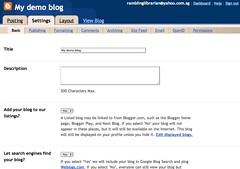
Go to the Settings Tab to:
- Change the blog name or description
- Delete your blog
- Change your blog URL
- Blog formatting (date/ time settings)
- Comment Moderation/ Image Verification/ Email notification
- Permissions to view/ post to your blog
Layout tab
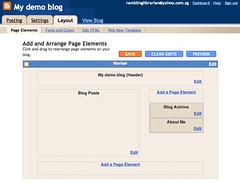
The Layout Tab is where you can:
- Add "Page Elements" (these are things like a blogroll, counters, HTML codes for stats etc.)
- Change your fonts and colours
- Edit your blog HTML template directly
- Pick a new Blogger.com template
For more tips on using Blogger.com, read this post.
[This is an updated post, from an earlier one, dated Nov 2006]

This work by Ivan Chew is licensed under a Creative Commons Attribution-Noncommercial-Share Alike 3.0 License. For permissions beyond the scope of this license , please contact via RamblingLibrarian@gmail.com.
May 23, 2008
Tips on using BLOGGER.COM
- How do I create a blog that Blogger will host for free?
- How to delete your Blogger.com blog
- Using the Blogger.com editor
- How to moderate comments in Blogger.com
- How to delete comments
- About protecting your Blogger.com user name and password
- How do I control who can view my blog
More tips, for blogging newbies:
#1 - Write down your User ID, Password, and Blog URL somewhere (keep it safe, until you've committed it to memory).
I've seen many people get all caught up in the excitement of creating a new blog for the first time that they forget their User name, password or the blog URL. They'd lament that they can't find their blog or login etc.
#2- When creating your new blog, just choose a blog design quickly. And move on!
I've personally experienced this myself -- you spend ages choosing and mulling over the blog design template, colours, layout etc. My advice is to just quickly choose a design to get through the process. It's more important to familiarise yourself with how the Dashboard (the admin stuff) works. You can always change the design later.
#3 - Choose a consistent blog name with your URL
For instance, if I want my blog to be called "Rambling Librarian", then my preferred URL is also "RamblingLibrarian.blogspot.com". This is for consistency.
#4 - Blogger.com Vs Blogspot.com
I get this alot: Newbie creates a blogger.com blog. Then says "my blog can't be found". I'd tell them to check the URL. The blog URL should be "blogSPOT.com" and not "blogger.com". Example:
- MyFirstBlog.blogger.com is incorrect
- MyFirstBlog.blogspot.com is the correct URL
[See also: Creating blogs with Blogger.com, 26 May 2008]

This work by Ivan Chew is licensed under a Creative Commons Attribution-Noncommercial-Share Alike 3.0 License. For permissions beyond the scope of this license , please contact via RamblingLibrarian@gmail.com.
March 15, 2008
Example of Flickr Notes: "Making Mooncakes"
The photo is also embedded as part of a longer blog post.
Example of Flickr Notes: "Success!"
February 26, 2008
Podcast websites
- The Maccast - www.maccast.com
- Machelp from Hawaii - radio.weblogs.com/0142820
- My Mac Guys - mymacguys.blogspot.com
- One Minute Tip - radio.weblogs.com/0141930
- Your Mac Life - www.yourmaclifeshow.com

