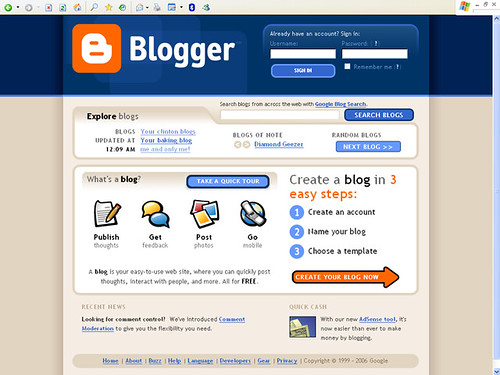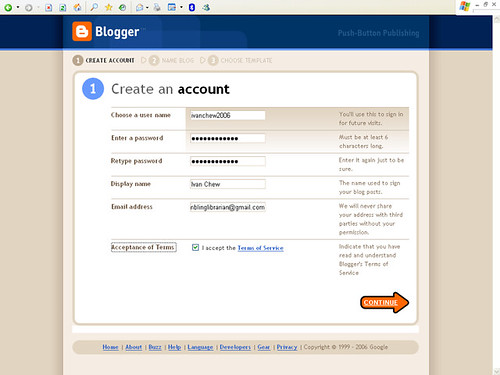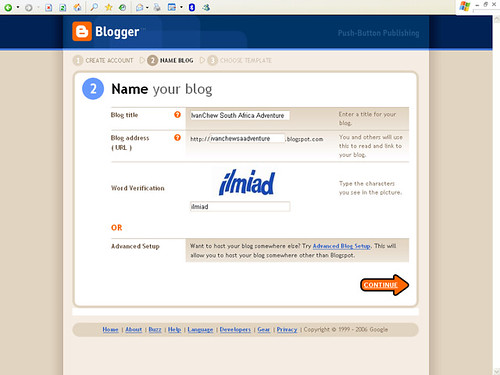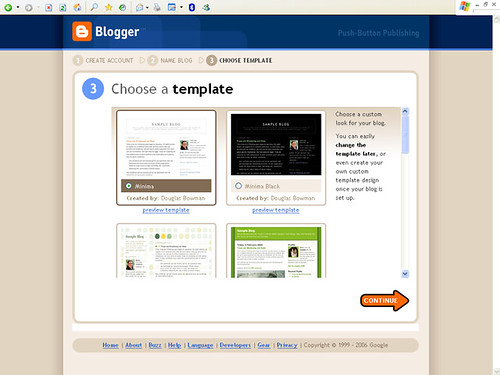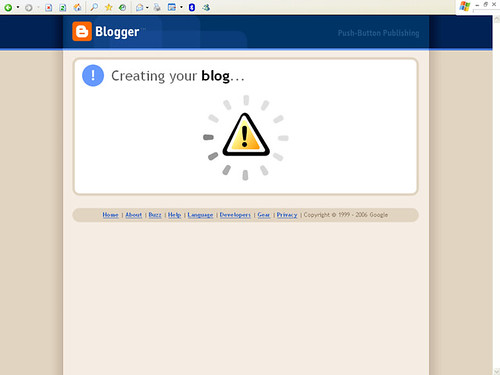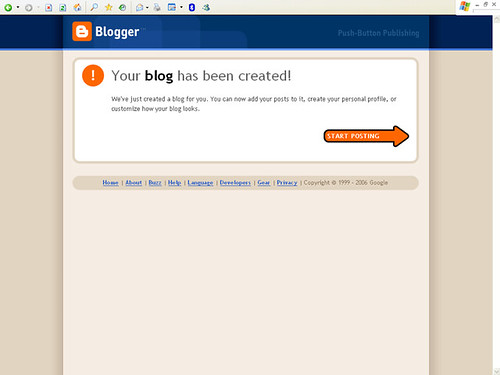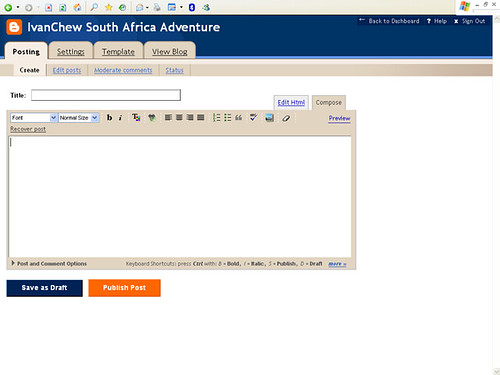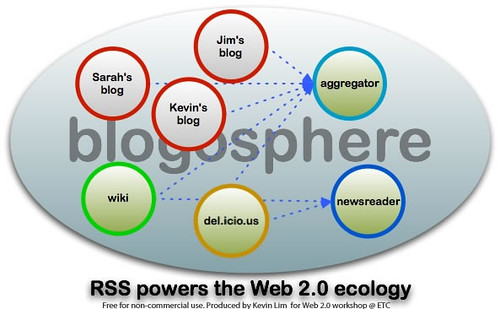[First posted at
RamblingLibrarian]
UPDATE - See
New Blogger Features (Dec 2006) +
updated post (26 May 2008).
Due to repeated requests for the screenshots in creating blogs with Blogger.com, I've gotten over my procrastination and posted them in the blog. Yeah, I should've done it earlier... well, better late than never. The steps and screens are correct as of 1st Nov 2006 (once Blogger.com cuts over to the new Blogger Beta version, the features and interface might have changed).
Click on the images for the larger-sized screen-shots:
Step 1 - Blogger - Login/ Create Blog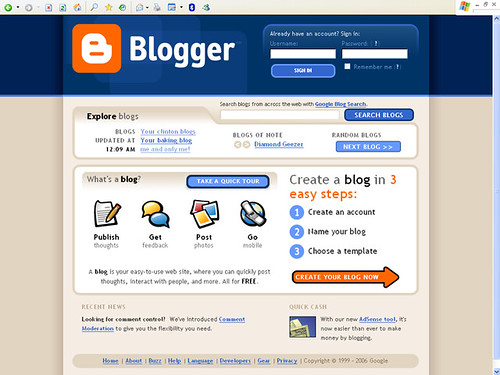
This is where you you create a blog, or login to your Blogger account -
Blogger.com (additional notes in Flickr.com -
click here)
Blogger - Step 1 in Creating An Account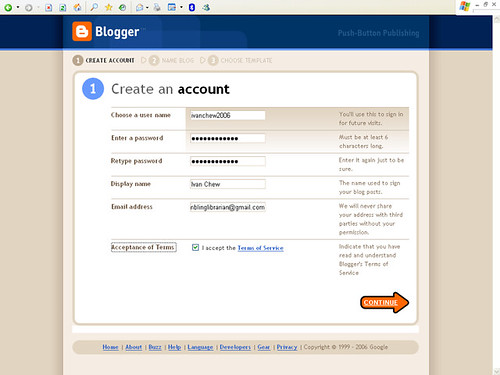
You are required to choose a User Name for your blogger account. Blogger uses
Image Verification rather than
Email Verification in accepting accounts. The email you enter is for things like "password reminder" rather than for creating an account with Blogger. If your preferred User Name has been taken, you'd be required to enter an alternative. Your User Name does not necessarily have to be your Blog Name or Display Name (i.e. you may wish to choose something totally unrelated to your blog name for additional security).
Blogger - Step 2: Name your blog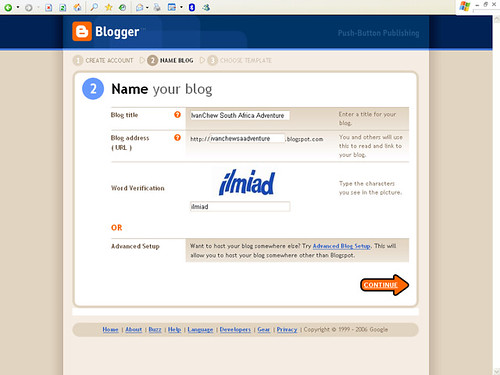
Here, you're required to enter a Title for your blog and the blog URL (these can be changed later; for the URL it will be subject to availability, so it's best to choose wisely at this stage). The Word Verification is a feature for blogger to ensure it's a human being that's creating an account, rather than an automatic program (spambot).
Blogger - Step 3: Choose a template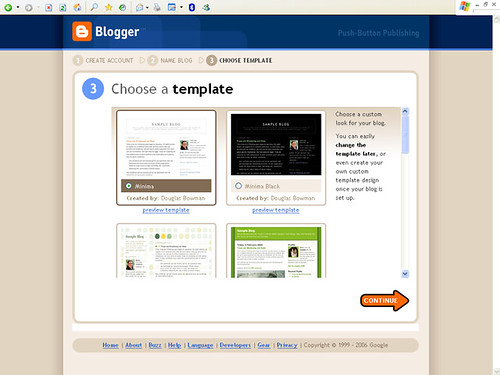
Click on any of the design. Tip -- you can always choose a new template, so simply choose anyone to proceed and complete your registration/ blog creation process. My observation is that most "Blogger newbies" spend way too much time at this stage, and adds unnecessary delay in registering the blog.
Blogger - After Step 3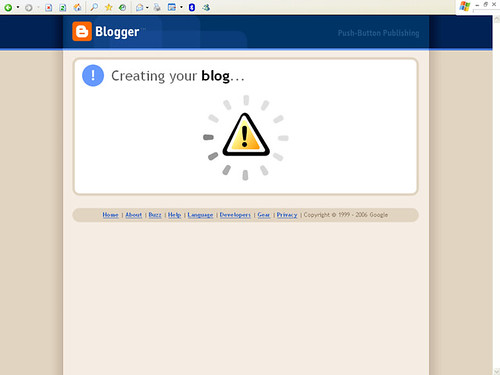
You're almost there...
Blogger - Confirmation of new blog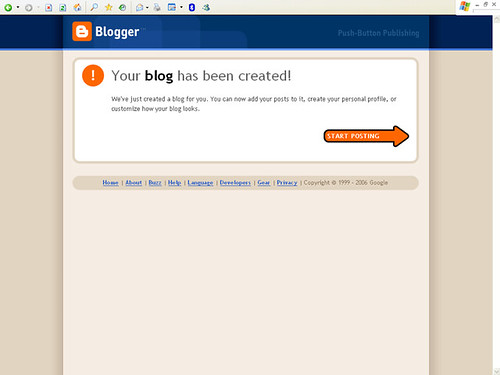
Congratulations! You now have a blog. But you if you try to visit your blog URL, you'll get a 404 Page Not Found message. Don't worry -- you see your blog once you publish at least one post. Which is why blogger will bring you directly to...
Blogger - Create/ Publish Post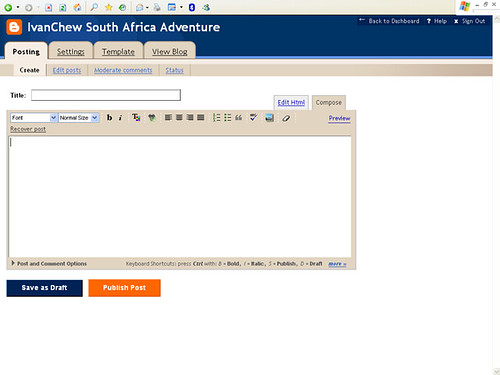
This is where you create a new post. It's almost like composing and sending an email. More explanatory notes are at the Flickr.com image -
click here)
Technorati Tags:
blogger,
blog tutorial